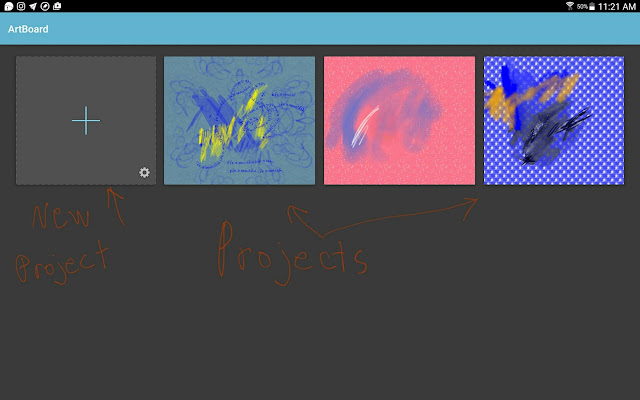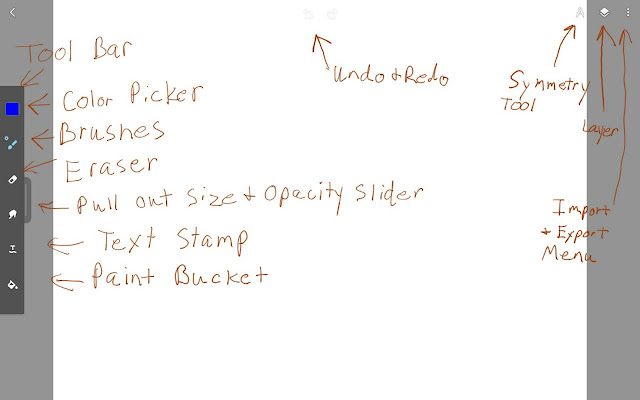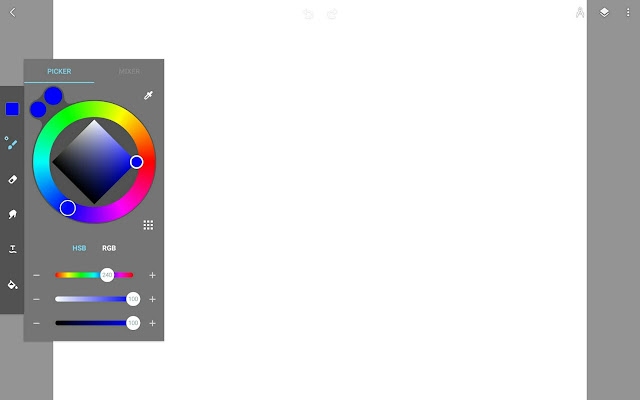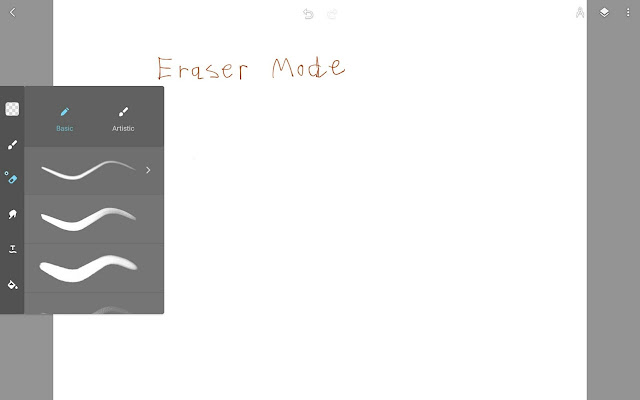Ibis Paint X is a digital painting app that is available on both Android and IOS. It is developed by Ibis Inc. It has several different preset canvas sizes or you can customize your canvas size up to 4096 X 4096 pixels depending on your device's capabilities. This app has 121 brushes in 13 categories. These categories are: dip pen, felt tip pen, digital pen, airbrush, pencil, water brush, oil, oriental, round brush, flat brush, charcoal/pastel, crosshatch style pens, and stamps. There is also a smudge brush that uses each brush setting and a blur tool so the colors can be mixed in a natural media style. The brushes can be adjusted by size and opacity. This app has a lot of tools including a lasso tool, select tool, magic wand, gradients, filters, layers, layer blend modes, clipping masks, eraser, paint bucket, eyedropper, and text tool. Ibis Paint X also has a smooth stroke function and several guides including circles, straight lines, and action lines. You can also download different backgrounds including patterns or buildings. The color picker has a circle selection or sliders and you can set up a custom palette. Every stroke is recorded in this app and you can convert your painting into an MP4 file and upload it to YoutTube. Ibis Paint X also has a gallery where you can upload your painting or MP4 file for everyone to see. This app has some free featues, but the complete brush set can be purchased for $3.88 as an IAP.

Here is the opening menu where you can go to your gallery or check out the latest uploads in the Ibis Paint X gallery.
Here is the user gallery for your projects. You can edit your current projects or create a new one. You can also select a project and watch the playback of it.
In the canvas size menu, you can choose a preset or make a custom canvas up to 4096x4096 pixels.
This is the main UI.
Here is the brush menu. There are several variants on each brush and you can also adjust them using the sliders.
This is thd side tool bar with the lasso tool, paint bucket, smudge tool etc.
This is the color picker and custom palette.
Here are the layers and all the layer functions.
The line smoothing options are in the upper right corner tool bar.
The guides are also in the upper right corner tool bar.
In the images menu, you can select patterns or actual realistic backgrounds.
If you want a cleaner UI, you can select the arrow button and it will make all the icons transparent.
"Purple Tennis Shoes"
Here is a painting that I did to try out this app. I really do like this app. The blending tools in this app are sort of like ArtFlow and the old Sketchbook Pro. The brushes are very versatile and you can get a painterly look using the round and flat brushes.