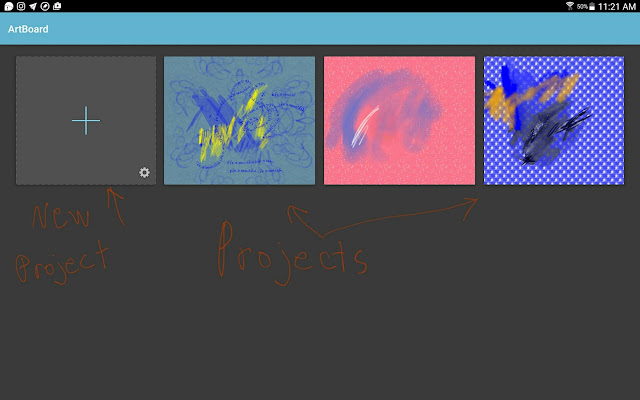
Here is the project file screen. This screen comes up first when you open the app. You can work on an existing project or start a new one.
You can select your canvas size up to 2048x1536
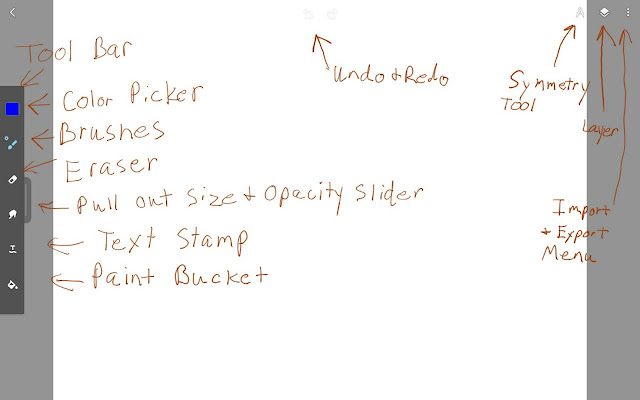
Here is the UI for ArtBoard. The tool panel is on the left side and the symmetry tools, layers, and import/export menu are in the upper right hand corner. Save is triggered by hitting the back button.
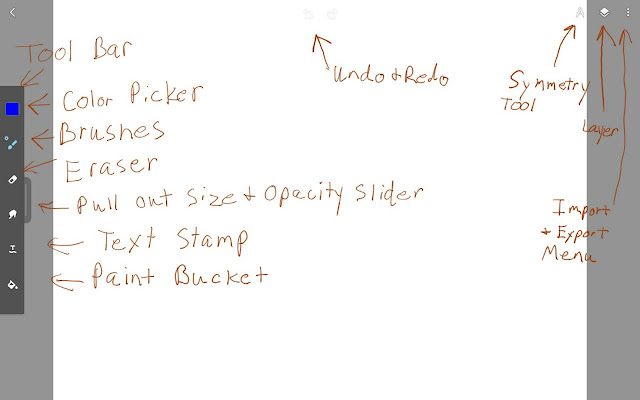
Here is the UI for ArtBoard. The tool panel is on the left side and the symmetry tools, layers, and import/export menu are in the upper right hand corner. Save is triggered by hitting the back button.
Here is the project file screen for PicsArt Color. It seems to be just a different color than the ArtBoard UI.
Here is the UI in the Picsart Color app. The menus are arranged a little bit differently and the icons are different, but all the brushes and tools are the same.
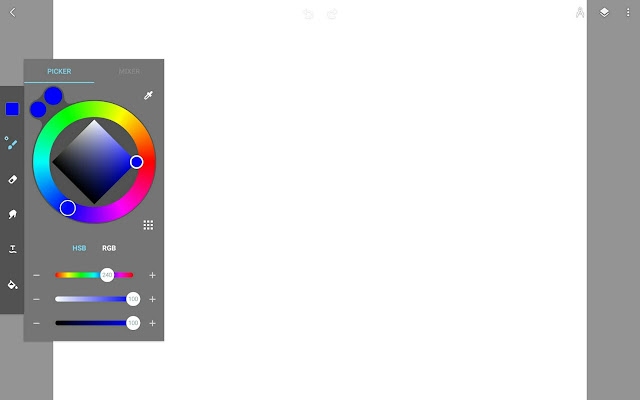
The color picker has two modes HSB or RGB color. You can use the wheel or the sliders to pick your color.
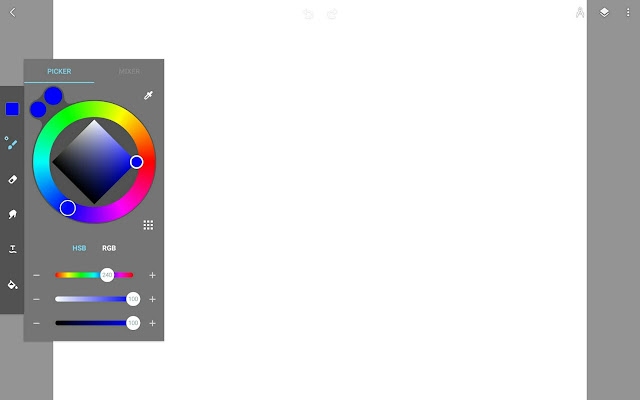
The color picker has two modes HSB or RGB color. You can use the wheel or the sliders to pick your color.
The brushes are in two different categories: Basic or Artistic. They don't have any names, but they seem to be bristle brushes, pastel or pencil, airbrushes, and texture brushes.
You can make a lot of adjustments to the brushes by changing jitter, opacity, spacing, size, taper, and add a texture to the brush.
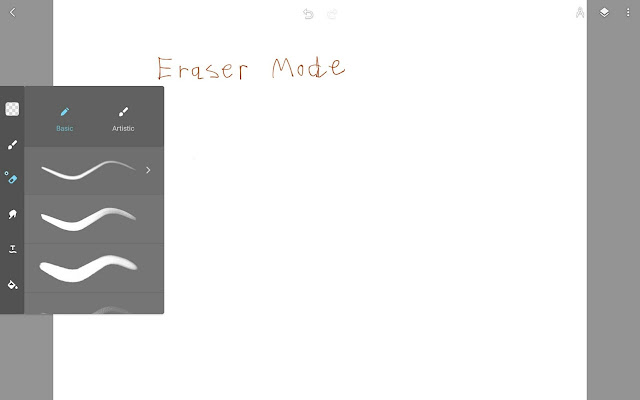
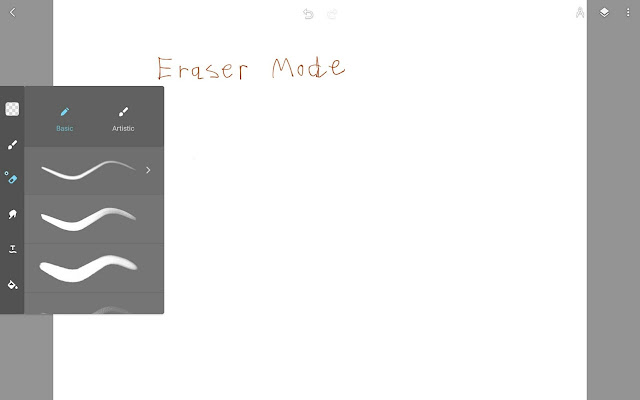
When you click on the eraser mode, you can pick brush textures for it.
Most of the brushes don't automatically blend so you have to click on blend mode for each different brush.
This app can have up to 15 layers and it has several different blend modes. There is also a background function that can add color and texture.
This app automatically records your painting strokes and you can export the recording as a video or a gif file. You can even choose the frame rate and screen resolution.
'Fresh Ingredients'
by Ellie Taylor
I like this app quite a bit. I used it to create a still life painting of tomatoes and a pitcher of olive oil.The brushes blend nicely and you can get a good painterly look with them. The brushes can be customized a lot and you can get a wide variety of brushstrokes. I did have a few problems trying to export the recording of the painting, but that could be because of all the new updates.













No comments:
Post a Comment