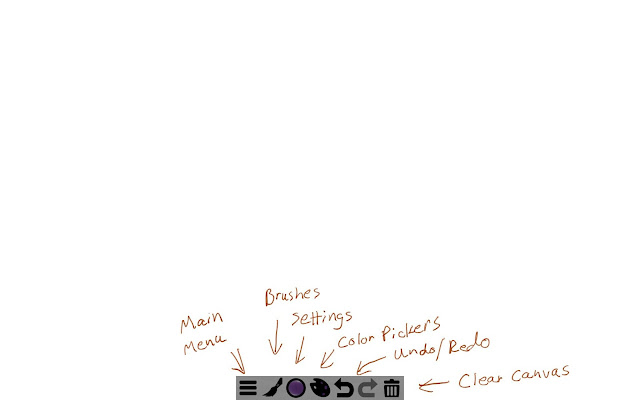
Here is the Doodledroid UI. Everything is on a small toolbar at the bottom of the screen.
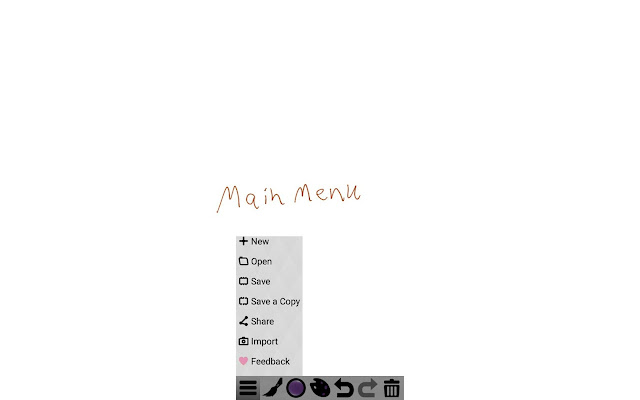
Using the main menu, you can import files into Doodledroid.

Here are all the drawing and painting tools in Doodledroid.

When you tap on the button next to the painting tools, it brings up the brush variants and the size and opacity settings.

When you click on the plus sign to add new brushes, these settings come up and you can make lots of adjustments to create new brushes.
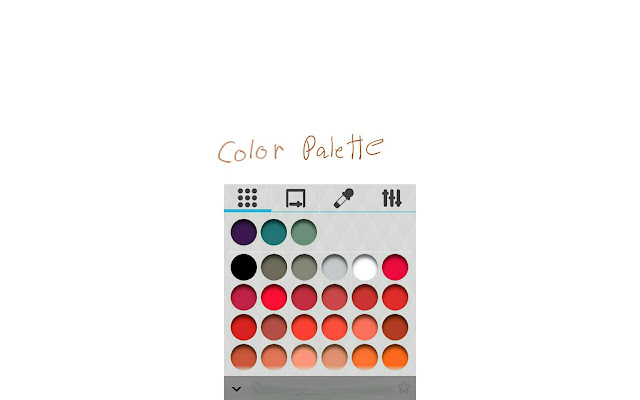
You can choose colors on this palette and it also adds recently used colors at the top.

Here is the square color picker with the intensity scale at the bottom.

You can also use the HSV sliders to choose your color.

Doodledroid can also save your favorite colors or tools so that you can easily use them.
You can also use the HSV sliders to choose your color.

'Desert Air'
by Ellie Taylor
Prints of this painting are available at https://fineartamerica.com/profiles/1-ellie-taylor.html
This is an example of a painting that I created in Doodledroid. You can get a nice painterly look using this app. The brush creation tool helps you make all different kinds of brushes and you can experiment with different painterly looks. Since I don't use a lot of layers anyway, their absence doesn't bother me. Doodledroid is a simple app with not a lot of tools, but it's just right for quick outdoor sketching or painting. And hey, it's free so why not check it out? It's available at the Google Play Store or the Amazon App Store.

